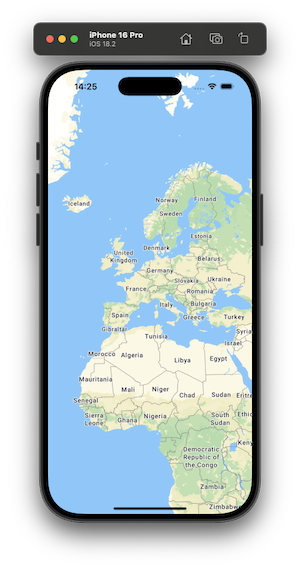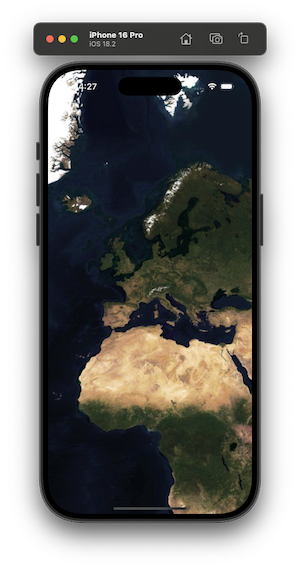MapTiler SDK iOS


The MapTiler SDK Swift is a native SDK written in Swift, designed to work with the well-established MapTiler service, which provides all the data required to fuel a complete mobile mapping experience: vector tiles, geojson, map interaction, custom styles and more.
- Map navigation
- Pre-made map styles
- VectorTile and GeoJSON sources
- Fill, Line and Symbol layers
- Custom Annotation Views
- UIKit and SwiftUI support
- Location tracking
- Globe and 3D Terrain
Basic Usage
Make sure to set your actual MapTiler API key first. (i.e. in AppDelegate):
MTConfig.shared.setAPIKey("YOUR_MAPTILER_API_KEY_HERE")
UIKit
import MapTilerSDK
let coordinates = CLLocationCoordinate2D(latitude: 47.137765, longitude: 8.581651)
let options = MTMapOptions(center: coordinates, zoom: 2.0, bearing: 1.0, pitch: 20.0)
var mapView = MTMapView(frame: view.frame, options: options, referenceStyle: .streets)
mapView.delegate = self
view.addSubview(mapView)
SwiftUI
import MapTilerSDK
@State private var referenceStyle: MTMapReferenceStyle = .streets
@State private var styleVariant: MTMapStyleVariant? = .defaultVariant
@State private var mapView = MTMapView(options: MTMapOptions(zoom: 2.0))
var body: some View {
MTMapViewContainer(map: mapView) {}
.referenceStyle(referenceStyle)
.styleVariant(styleVariant)
}
For detailed functionality overview refer to the API Reference documentation or build local docs in Xcode: Product -> Build Documentation.
Sources and Layers
Sources and layers can be added to the map view style object as soon as map is initialized.
UIKit
guard let style = mapView.style else {
return
}
if let contoursTilesURL = URL(string: "https://api.maptiler.com/tiles/contours-v2/{z}/{x}/{y}.pbf?key=YOUR_API_KEY") {
let contoursDataSource = MTVectorTileSource(identifier: "contoursSource", tiles: [contoursTilesURL])
style.addSource(contoursDataSource)
let contoursLayer = MTLineLayer(identifier: "contoursLayer", sourceIdentifier: contoursDataSource.identifier, sourceLayer: "contour_ft")
contoursLayer.color = .brown
contoursLayer.width = 2.0
style.addLayer(contoursLayer)
}
SwiftUI
@State private var mapView = MTMapView(options: MTMapOptions(zoom: 2.0))
var body: some View {
MTMapViewContainer(map: mapView) {
MTVectorTileSource(identifier: "countoursSource", tiles: [URL(string: "https://api.maptiler.com/tiles/contours-v2/{z}/{x}/{y}.pbf?key=YOUR_API_KEY")])
MTLineLayer(identifier: "contoursLayer", sourceIdentifier: "countoursSource", sourceLayer: "contour_ft")
.color(.brown)
.width(2.0)
}
}
Markers and Popups
Markers and popups (Text, Custom Annotation) can be used for highlighting points of interest on the map.
UIKit
let coordinates = CLLocationCoordinate2D(latitude: 47.137765, longitude: 8.581651)
let popup = MTTextPopup(coordinates: coordinates, text: "MapTiler", offset: 20.0)
let marker = MTMarker(coordinates: coordinates, popup: popup)
marker.draggable = true
mapView.addMarker(marker)
SwiftUI
@State private var mapView = MTMapView(options: MTMapOptions(zoom: 2.0))
let coordinates = CLLocationCoordinate2D(latitude: 47.137765, longitude: 8.581651)
var body: some View {
MTMapViewContainer(map: mapView) {
let popup = MTTextPopup(coordinates: coordinates, text: "MapTiler", offset: 20.0)
MTMarker(coordinates: coordinates, draggable: true, popup: popup)
}
}
Alternatively add content on custom actions:
@State private var mapView = MTMapView(options: MTMapOptions(zoom: 2.0))
let coordinates = CLLocationCoordinate2D(latitude: 47.137765, longitude: 8.581651)
var body: some View {
MTMapViewContainer(map: mapView) {
}
.didInitialize {
let marker = MTMarker(coordinates: coordinates)
Task {
await mapView.addMarker(marker)
}
}
Button("Add Popup") {
Task {
let popup = MTTextPopup(coordinates: coordinates, text: "MapTiler", offset: 20.0)
await mapView.addTextPopup(popup)
}
}
}
For additional examples refer to the Examples directory.
Custom Annotations
In addition to MTMarker and MTTextPopup, you can use MTCustomAnnotationView class to make your own annotations and add them to the map. You can subclass to create custom UI it or use it as is for simple designs.
let customSize = CGSize(width: 200.0, height: 80.0)
let coordinates = CLLocationCoordinate2D(latitude: 47.137765, longitude: 8.581651)
let myCustomView = MTCustomAnnotationView(size: customSize, coordinates: coordinates)
myCustomView.backgroundColor = .blue
myCustomView.addTo(mapView)
Installation
MapTiler Swift SDK is a Swift Package and can be added as dependency through Swift Package Manager.
- File -> Add Package Dependencies
- Add https://github.com/maptiler/maptiler-sdk-swift.git