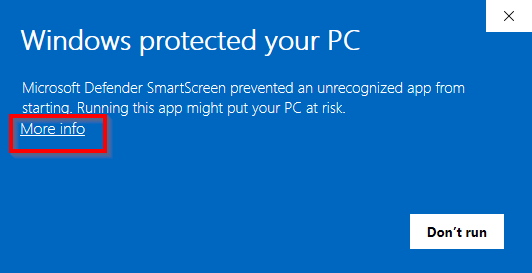Install MapTiler Engine on Windows
This page describes the installation of MapTiler Engine on Windows. To make sure that your version of Windows is supported, check the technical specification.
-
Get the installation package from the Engine download page.
In Microsoft Edge, you may get a notification that the app isn’t commonly downloaded, and to make sure you trust it. Go to the notification menu and select Report this file as safe, then Keep to complete the download.

-
Run the installation. It uses a standard Windows installation wizard to guide you through the process.
-
Go through the installation to complete it. You’ll go over the following settings:
- The installation directory where the MapTiler Engine application will be located.
- The file extensions that should be associated with MapTiler Engine, indicating which files should be opened with MapTiler Engine by default.
We recommend to keep the pre-filled default values if you don’t have a specific reason to change them.
After a successful installation, MapTiler Engine starts automatically.
Windows Firewall
At the first start, you may get a prompt from Windows Firewall, asking you to specify network traffic rules for MapTiler Engine. This happens because Windows Firewall doesn’t have any rules for MapTiler Engine by default, and doesn’t know if it’s safe to allow network communication to the app.
To make sure that MapTiler Engine works correctly, we recommend that you select Allow. If you cancel the prompt, Windows Firewall creates a rule for all incoming traffic to MapTiler Engine and sets it to “Block”. In this case, most MapTiler Engine features will still function normally, but you may experience problems in situations such as accessing the license server to activate a MapTiler Engine license.

What’s next
If you’re new to MapTiler Engine, we recommend that you create map tiles from a sample image to see how the basic tiling process works.