Show Line Data from GeoJSON File on the Map
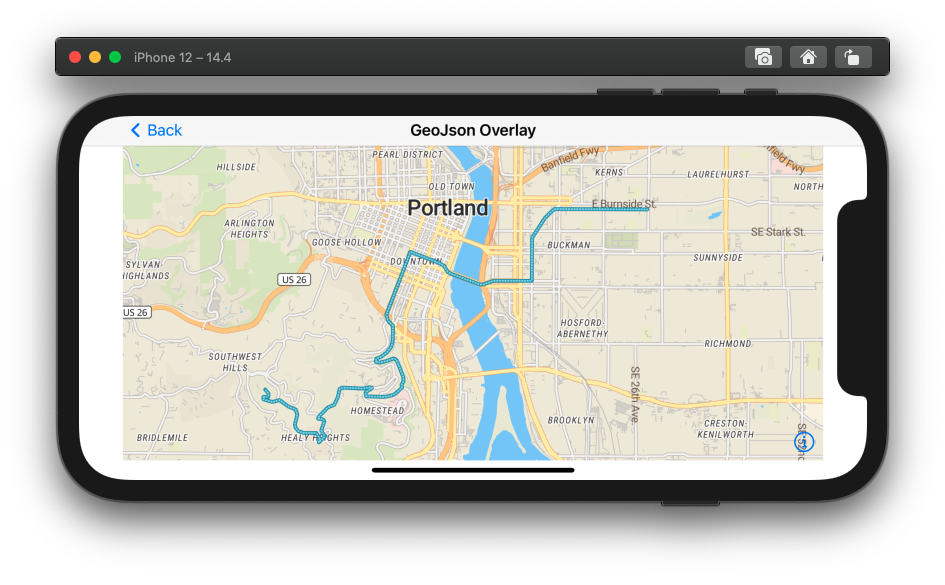
This example demonstrates how to load and parse bundled GeoJSON resource and display it on the map.
You will learn the following:
- How to initialize the map.
- How to load and parse GeoJson from local resource bundled with the app.
- How to draw GeoJson data on the map.

Initialize Map
We will add GeoJSON overlay to the map after the style has been loaded. So firstly we initialize the mapView and we set the delegate to our coordinator class so that we can respond to style-has-been loaded event.
func updateUIView(_ uiView: MGLMapView, context: Context) { }
The method whole makeUIView method looks as follows:
func makeUIView(context: Context) -> MGLMapView {
// read the key from property list
let mapTilerKey = Helper.getMapTilerkey()
Helper.validateKey(mapTilerKey)
// Use your custom style url
let styleURL = URL(string: "https://api.maptiler.com/maps/streets-v2/style.json?key=\(mapTilerKey)")
// create the mapview
let mapView = MGLMapView(frame: .zero, styleURL: styleURL)
mapView.autoresizingMask = [.flexibleWidth, .flexibleHeight]
mapView.logoView.isHidden = true
mapView.setCenter(CLLocationCoordinate2D(latitude: 45.5076, longitude: -122.6736), zoomLevel: 11, animated: false)
// use the coordinator to respond to the map loaded event
mapView.delegate = context.coordinator
return mapView
}
Respond to Style Loaded event
In our coordinator class we add the following method:
func mapView(_ mapView: MGLMapView, didFinishLoading style: MGLStyle) {
self.control.loadGeoJson(mapView)
}
To initiate GeoJSON parsing and rendering.
Load and parse GeoJSON
We will load and parse GeoJSON file on background thread. When GeoJSON is parsed, we will add the overlay to the map on UI thread.
func loadGeoJson(_ mapView: MGLMapView) {
// Load and parse geoJson on background, concurrent thread
DispatchQueue.global().async {
// Get the path for example.geojson in the app’s bundle.
guard let jsonUrl = Bundle.main.url(forResource: "example", withExtension: "geojson") else {
preconditionFailure("Failed to load local GeoJSON file")
}
guard let jsonData = try? Data(contentsOf: jsonUrl) else {
preconditionFailure("Failed to parse GeoJSON file")
}
// update the map on UI thread
DispatchQueue.main.async {
self.drawPolyline(mapView, geoJson: jsonData)
}
}
}
Add the overlay to the map
Firstly we will obtain reference to the style
guard let style = mapView.style else { return }
Next we create shape object from our GeoJson
guard let shapeFromGeoJSON = try? MGLShape(data: geoJson,
encoding: String.Encoding.utf8.rawValue) else {
fatalError("Could not generate MGLShape")
}
Next we create the source for our layers and add it to the style
func createSource(_ style: MGLStyle, fromShape shape: MGLShape) -> MGLSource {
let source = MGLShapeSource(identifier: "polyline", shape: shape, options: nil)
style.addSource(source)
return source
}
Then we create the layer and configure its style
func createLayer(_ source: MGLSource, withLineJoinCap lineJoinCap: NSExpression, withLineWidth lineWidth: NSExpression) -> MGLStyleLayer {
// Create new layer for the line.
let layer = MGLLineStyleLayer(identifier: "polyline", source: source)
layer.lineJoin = lineJoinCap
layer.lineCap = lineJoinCap
// Set the line color to a constant blue color.
layer.lineColor = NSExpression(forConstantValue: UIColor(red: 59/255, green: 178/255, blue: 208/255, alpha: 1))
layer.lineWidth = lineWidth
return layer
}
We can also add casing layer to emulate the outline.
func createCasingLayer(_ source: MGLSource, withLineJoinCap lineJoinCap: NSExpression) -> MGLStyleLayer {
// We can also add a second layer that will draw a stroke around the original line.
let casingLayer = MGLLineStyleLayer(identifier: "polyline-case", source: source)
// Copy these attributes from the main line layer.
casingLayer.lineJoin = lineJoinCap
casingLayer.lineCap = lineJoinCap
// Line gap width represents the space before the outline begins, so should match the main line’s line width exactly.
casingLayer.lineGapWidth = casingLayer.lineWidth
// Stroke color slightly darker than the line color.
casingLayer.lineColor = NSExpression(forConstantValue: UIColor(red: 41/255, green: 145/255, blue: 171/255, alpha: 1))
// Use `NSExpression` to gradually increase the stroke width between zoom levels 14 and 18.
casingLayer.lineWidth = NSExpression(format: "mgl_interpolate:withCurveType:parameters:stops:($zoomLevel, 'linear', nil, %@)", [14: 1, 18: 4])
return casingLayer
}
Just for fun, let’s add another copy of the line with a dash pattern.
func createDashLayer(_ source: MGLSource, withLineJoinCap lineJoinCap: NSExpression, withLineWidth lineWidth: NSExpression) -> MGLStyleLayer {
let dashedLayer = MGLLineStyleLayer(identifier: "polyline-dash", source: source)
dashedLayer.lineJoin = lineJoinCap
dashedLayer.lineCap = lineJoinCap
dashedLayer.lineColor = NSExpression(forConstantValue: UIColor.white)
dashedLayer.lineOpacity = NSExpression(forConstantValue: 0.5)
dashedLayer.lineWidth = lineWidth
// Dash pattern in the format [dash, gap, dash, gap, ...]. You’ll want to adjust these values based on the line cap style.
dashedLayer.lineDashPattern = NSExpression(forConstantValue: [0, 1.5])
return dashedLayer
}
Finally, add layers to the style
func addLayers(_ style: MGLStyle, _ layer: MGLStyleLayer, withCasing casingLayer: MGLStyleLayer, withDashPattern dashedLayer: MGLStyleLayer){
style.addLayer(layer)
style.addLayer(dashedLayer)
style.insertLayer(casingLayer, below: layer)
}
The whole method should look as follows:
func drawPolyline(_ mapView: MGLMapView, geoJson: Data) {
// Add our GeoJSON data to the map as an MGLGeoJSONSource.
// We can then reference this data from an MGLStyleLayer.
// MGLMapView.style is optional, so you must guard against it not being set.
guard let style = mapView.style else { return }
guard let shapeFromGeoJSON = try? MGLShape(data: geoJson,
encoding: String.Encoding.utf8.rawValue) else {
fatalError("Could not generate MGLShape")
}
// create source and add it to the style
let source = self.createSource(style, fromShape: shapeFromGeoJSON)
// prepare layer parameters
// Set the line join and cap to a rounded end.
let lineJoinCap = NSExpression(forConstantValue: "round")
// Use `NSExpression` to smoothly adjust the line width from 2pt to 20pt between zoom levels 14 and 18.
// The `interpolationBase` parameter allows the values to interpolate along an exponential curve.
let lineWidth = NSExpression(
format: "mgl_interpolate:withCurveType:parameters:stops:($zoomLevel, 'linear', nil, %@)",
[14: 2, 18: 20])
// create layers
let layer = createLayer(source, withLineJoinCap: lineJoinCap, withLineWidth: lineWidth)
let casingLayer = createCasingLayer(source, withLineJoinCap: lineJoinCap)
let dashedLayer = createDashLayer(source, withLineJoinCap: lineJoinCap, withLineWidth: lineWidth)
// add layers to the style
self.addLayers(style, layer, withCasing: casingLayer, withDashPattern: dashedLayer)
}