Preview and test self-hosted maps
This page is part of the getting started guide that helps you set up and try out MapTiler Server.
You’re here: Install MapTiler Server > Deploy sample maps > 👉 Preview and test the maps
You’ve installed MapTiler Server and uploaded sample maps. Let’s see how to display the maps to their audience. Note that the following examples will only work on your computer and can’t be used to test remote access to the self-hosted maps; the goal here is to give you an idea of presentation options and let you explore the map designs.
Test an API endpoint
- In the Maps section, choose one of the listed maps and use the Detail button next to it. This takes you to a page with the map preview and a list of prepared API calls for various uses.
- Use the View fullscreen button below the map. This opens a new tab in your web browser and displays the simplest fullscreen view of the map. The API call which loads the map view is shown in the address bar.
We encourage you to check out all available maps this way.
Test a simple web app
-
Copy the following code and save it as a HTML file on your computer.
-
Open the file in your web browser. What you see is your self-hosted Dataviz map displayed using MapTiler SDK, with additional data on top of it. The additonal data is pulled from this file which lists hotels in Zurich. They’re shown on the map as blue dots.
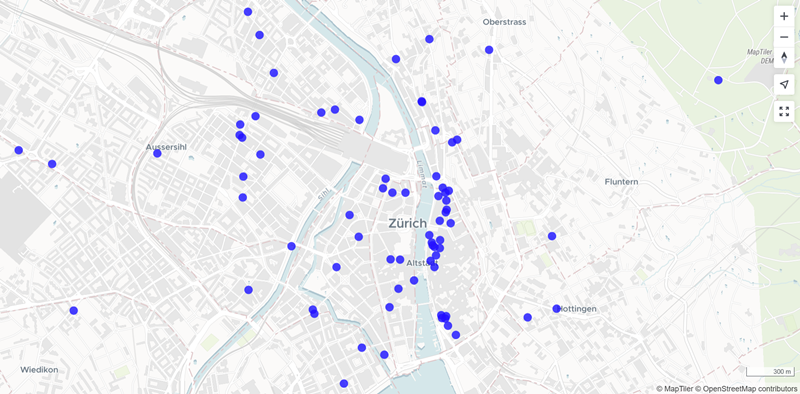
-
Open the file in a code editor and find this line:
style: "http://localhost:3650/api/maps/dataviz/style.json",It refers to the Dataviz map style. Replace
datavizwith another map style hosted in your MapTiler Server, for examplestreets, and reload the browser view to see the hotels data layer on a different map.
Next steps
Okay, your sample maps are up and running! If you’d like to keep testing, here are further suggestions:
- Upload more data to MapTiler Server and add it to your maps.
- Customize the map styles to create your own map design.
When done with testing, check out the features and pricing of the full version of MapTiler Server and Data. The free version you’ve just deployed is for trial or non-commercial use only and doesn’t provide you with our professionally curated maps of the world.
Once you’re ready to set up MapTiler Server in a real production environment, you may want to learn how to install it via Docker, how to launch it behind nginx or Apache, or how to run it in Kubernetes.