Get Started With MapLibre GL Native for iOS using UIKit
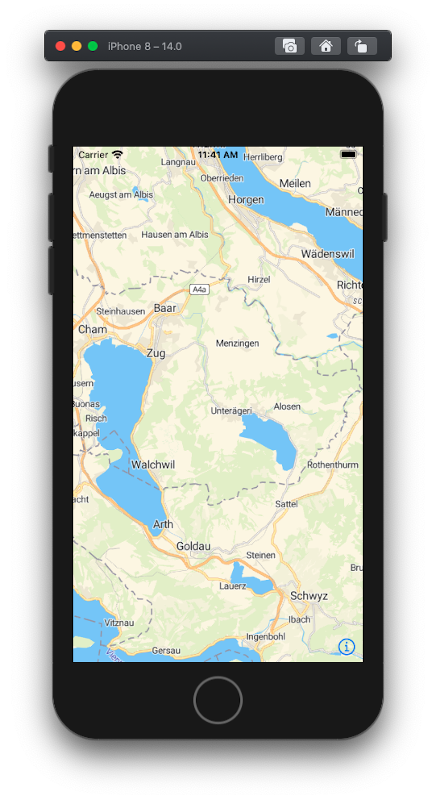
This tutorial describes how to create a simple iOS application using Swift and UIKit.
You will learn the following:
- Add MapLibre to the iOS project.
- Add the map view to the ViewController.
- Create MapTiler key.
- Initialize map and load the style.
This tutorial was written for macOS

Create new project
Open Xcode and create new project. Choose iOS -> App template. In the “Choose options for your new project” select Interface to “Storyboard”, lifecycle to “UI App Delegate”, language to “Swift”
Add MapLibre Native SDK for iOS
Add MapLibre SDK to your project using Swift Package Manager.
- To add a package dependency to your Xcode project, select File > Swift Packages > Add Package Dependency and enter its repository URL. You can also navigate to your target’s General pane, and in the “Frameworks, Libraries, and Embedded Content” section, click the + button, select Add Other, and choose Add Package Dependency.
- Either add MapTiler GitHub distribution URL (https://github.com/maptiler/maplibre-gl-native-distribution) or search for
maplibre-gl-nativepackage.
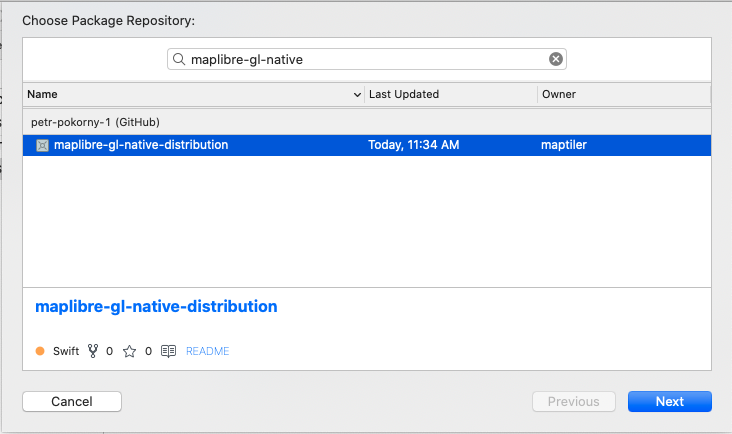
- Choose “next”. Xcode should clone the distribution repository and download the binaries. Choose both mapBox and MapBox Mobile Events libraries.
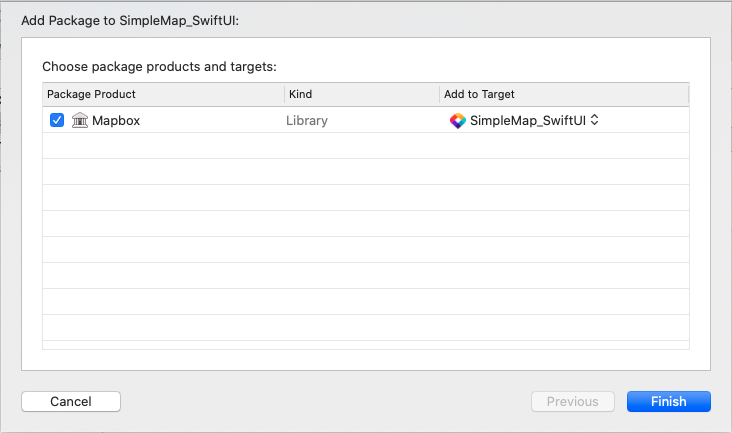
MapTiler Key
- Create MapTiler Cloud account.
- Obtain the API key.
- Set the MapTilerKey property in
SimpleMap_UIKit/info.plistto the value obtained in the previous step. - Open the
SimpleMap_UIKit.xcworkspacein Xcode and navigate to ViewController.swift. Add code to read MapTilerKey from property list.
func getMapTilerkey() -> String {
let mapTilerKey = Bundle.main.object(forInfoDictionaryKey: "MapTilerKey") as? String
validateKey(mapTilerKey)
return mapTilerKey!
}
Initialize Map View
- Open the
ViewController.swiftfile. - Add the following code in the
viewDidLoadmethod in order to construct map view.
func viewDidLoad() {
super.viewDidLoad()
// retrieve MapTiler key from property list
let mapTilerKey = getMapTilerkey()
title = "Simple Map"
// construct style URL
let styleURL = URL(string: "https://api.maptiler.com/maps/streets-v2/style.json?key=\(mapTilerKey)")
// create the map view
let mapView = MGLMapView(frame: view.bounds, styleURL: styleURL)
mapView.autoresizingMask = [.flexibleWidth, .flexibleHeight]
mapView.delegate = self
mapView.logoView.isHidden = true
// Set the map’s center coordinate and zoom level.
mapView.setCenter(
CLLocationCoordinate2D(latitude: 47.127757, longitude: 8.579139),
zoomLevel: 10,
animated: false)
view.addSubview(mapView)
}
If you would need to respond to MapView events, for example perform an action after MapView initialization finished, place the
MGLMapViewDelegateprotocol name after theViewControllername and set the MapView delegate reference to ViewControllerclass ViewController: UIViewController, MGLMapViewDelegate { ... }and
override func viewDidLoad() { ... mapView.delegate = self ... }
iOS SDK
Examples
SDK JS Reference
- Annotations
- Appendices
- NSExpression(MGLAdditions)
- NSValue(MGLAdditions)
- NSValue(MGLCircleStyleLayerAdditions)
- NSValue(MGLFillExtrusionStyleLayerAdditions)
- NSValue(MGLFillStyleLayerAdditions)
- NSValue(MGLHillshadeStyleLayerAdditions)
- NSValue(MGLLineStyleLayerAdditions)
- NSValue(MGLRasterStyleLayerAdditions)
- NSValue(MGLSymbolStyleLayerAdditions)
- MGLAccountManager
- MGLAnnotationImage
- MGLAnnotationView
- MGLAttributedExpression
- MGLAttributionInfo
- MGLBackgroundStyleLayer
- MGLCircleStyleLayer
- MGLClockDirectionFormatter
- MGLCompassButton
- MGLCompassDirectionFormatter
- MGLComputedShapeSource
- MGLCoordinateFormatter
- MGLDistanceFormatter
- MGLFillExtrusionStyleLayer
- MGLFillStyleLayer
- MGLForegroundStyleLayer
- MGLHeatmapStyleLayer
- MGLHillshadeStyleLayer
- MGLImageSource
- MGLLight
- MGLLineStyleLayer
- MGLLoggingConfiguration
- MGLMapCamera
- MGLMapSnapshot
- MGLMapSnapshotOptions
- MGLMapSnapshotOverlay
- MGLMapSnapshotter
- MGLMapView
- MGLMultiPoint
- MGLMultiPolygon
- MGLMultiPolyline
- MGLNetworkConfiguration
- MGLOfflinePack
- MGLOfflineStorage
- MGLPointAnnotation
- MGLPointCollection
- MGLPolygon
- MGLPolyline
- MGLRasterStyleLayer
- MGLRasterTileSource
- MGLShape
- MGLShapeCollection
- MGLShapeOfflineRegion
- MGLShapeSource
- MGLSource
- MGLStyle
- MGLStyleLayer
- MGLSymbolStyleLayer
- MGLTilePyramidOfflineRegion
- MGLTileSource
- MGLUserLocation
- MGLUserLocationAnnotationView
- MGLUserLocationAnnotationViewStyle
- MGLVectorStyleLayer
- MGLVectorTileSource
- MGLAnnotationVerticalAlignment
- MGLAnnotationViewDragState
- MGLAttributionInfoStyle
- MGLCirclePitchAlignment
- MGLCircleScaleAlignment
- MGLCircleTranslationAnchor
- MGLDEMEncoding
- MGLErrorCode
- MGLFillExtrusionTranslationAnchor
- MGLFillTranslationAnchor
- MGLHillshadeIlluminationAnchor
- MGLIconAnchor
- MGLIconPitchAlignment
- MGLIconRotationAlignment
- MGLIconTextFit
- MGLIconTranslationAnchor
- MGLLightAnchor
- MGLLineCap
- MGLLineJoin
- MGLLineTranslationAnchor
- MGLLoggingLevel
- MGLMapDebugMaskOptions
- MGLOfflinePackState
- MGLOrnamentPosition
- MGLOrnamentVisibility
- MGLRasterResamplingMode
- MGLResourceKind
- MGLSymbolPlacement
- MGLSymbolZOrder
- MGLTextAnchor
- MGLTextJustification
- MGLTextPitchAlignment
- MGLTextRotationAlignment
- MGLTextTransform
- MGLTextTranslationAnchor
- MGLTextWritingMode
- MGLTileCoordinateSystem
- MGLUserTrackingMode
- Formatters
- Geometry
- Location Updates
- Maps
- Offline Maps
- Other Categories
- Other Classes
- Other Constants
- Other Enumerations
- Other Functions
- Other Protocols
- Other Structures
- Other Type Definitions
- Primitive Shapes
- MGLAnnotation
- MGLCalloutView
- MGLCalloutViewDelegate
- MGLCluster
- MGLComputedShapeSourceDataSource
- MGLFeature
- MGLLocationManager
- MGLLocationManagerDelegate
- MGLMapSnapshotterDelegate
- MGLMapViewDelegate
- MGLOfflineRegion
- MGLOfflineStorageDelegate
- MGLOverlay
- MGLStylable
- MGLCoordinateBounds
- MGLCoordinateQuad
- MGLCoordinateSpan
- MGLOfflinePackProgress
- MGLSphericalPosition
- MGLTransition
- Style Content
- Style Layers
- Style Primitives
- Styling the Map
- MGLCoordinateBounds
- MGLCoordinateQuad
- MGLCoordinateSpan
- MGLOfflinePackProgress
- MGLSphericalPosition
- MGLTransition
- User Interaction
- Customizing Fonts
- Information for Style Authors
- Gesture Recognizers
- Info.plist Keys
- Migrating to Expressions
- Predicates and expressions
- Tile URL Templates
- Working with GeoJSON Data
On this page